Most of the audio problems are because of setting up our Audio device or missing audio drivers. Usually we all do mistake while setting up a audio device, may be we unplugged the audio jack and plug it back in different ports. Here are the few tricks to fix your Audio problem.
Step 1 : Check that you have plugged your Audio device jacks at appropriate ports and your audio device power is turned ON.
Your speaker cable should be plugged in Green color port
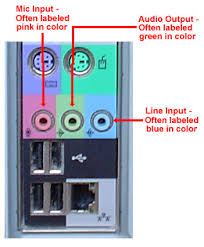

Step 2 : Check whether your volume icon is muted and also check the volume level on your speaker.
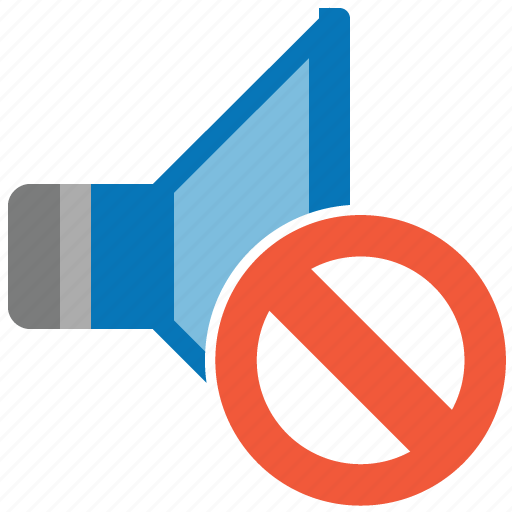
Should be like this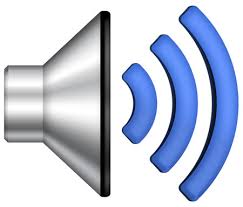
Note :
Some laptops have an external volume control on the outside of the case. If you're using a laptop, check the external volume control to make sure it's not turned all the way down.
Also check whether your Speakers are working fine by checking with other computer or TV/DVD systems. If your speaker works fine continue with the following steps.
Step 3 : Check your Sound Card
Check to make sure your computer has a sound card, or sound processor, and it's working properly.
1. Type devmgmt.msc from Run command, the device manager window will open where the installed drivers will be listed.
2. Double-click Sound, video and game controllers to expand that category. If a sound card is listed, you have one installed. If no sound card is listed, check the information that came with your computer to see if there's supposed to be a sound card installed. If there should be a sound card installed, you'll need to install one according to the manufacturer's instructions.
If you think you have a sound card installed but you don't see it under the Sound, video and game controllers category, expand the Other devices category and check the devices listed there.
Laptops don't usually have sound cards. Instead, they have integrated sound processors, which appear in the same category in Device Manager.
1. Right-click the name of the sound card, and then click Properties.
2. Click the General tab, and then look in the Device status box to identify problems with the sound card..
If there's a problem, you might need a new driver for your sound card.
Step 4 : Use Windows troubleshooter.
A troubleshooter is an automated tool that can find and automatically fix some problems with your PC. The audio troubleshooter can diagnose and fix common sound playback and hardware problems.
Step 5 : Update your Audio Drivers
For Windows to recognize your sound card or sound processor, it needs a compatible and properly working driver. An outdated, incompatible, or damaged driver can disrupt communication between the PC and the sound card.
How to update the Audio drivers
Use Windows Update. You might need to set Windows Update to automatically download and install recommended updates. Installing any important, recommended, and optional updates can update system features and other software that might help fix your sound problems.
Open Windows Update by clicking the Start button . In the search box, type Update, and then, in the list of results, click Windows Update.
. In the search box, type Update, and then, in the list of results, click Windows Update.
Click Check for updates.
If there are any available updates, click the links to see more information about each update. Windows Update tells you if an update is important, recommended, or optional. Each type of update might include drivers.
Install software from the device manufacturer. If your device came with a disc, that disc might contain software that installs a driver for the device.
Download and install the driver yourself. You can search for a driver on the manufacturer's website using your exact system model. Try this if Windows Update can't find a driver for your device and the device didn't come with software that installs a driver.
If Windows can't find a driver for your sound card or sound processor, and the device didn't come with driver software, you can look for a driver on the manufacturer's website. Driver updates are often available in the support section of such websites.
To locate the driver, find the manufacturer and model name or number of your sound card, and then visit the Hardware and software vendor contact information website. Once you find your manufacturer, go to its website and locate and download the latest driver for your sound card.
If you find difficulty, please contact me at cctechmatthew@gmail.com
Thanks .
Step 1 : Check that you have plugged your Audio device jacks at appropriate ports and your audio device power is turned ON.
Your speaker cable should be plugged in Green color port

Step 2 : Check whether your volume icon is muted and also check the volume level on your speaker.
Should be like this
Note :
Some laptops have an external volume control on the outside of the case. If you're using a laptop, check the external volume control to make sure it's not turned all the way down.
Also check whether your Speakers are working fine by checking with other computer or TV/DVD systems. If your speaker works fine continue with the following steps.
Step 3 : Check your Sound Card
Check to make sure your computer has a sound card, or sound processor, and it's working properly.
1. Type devmgmt.msc from Run command, the device manager window will open where the installed drivers will be listed.
2. Double-click Sound, video and game controllers to expand that category. If a sound card is listed, you have one installed. If no sound card is listed, check the information that came with your computer to see if there's supposed to be a sound card installed. If there should be a sound card installed, you'll need to install one according to the manufacturer's instructions.
If you think you have a sound card installed but you don't see it under the Sound, video and game controllers category, expand the Other devices category and check the devices listed there.
Laptops don't usually have sound cards. Instead, they have integrated sound processors, which appear in the same category in Device Manager.
For Yellow Question Mark on Sound card
If there's a yellow question mark next to the name of the sound card in Device Manager, there might be a problem.1. Right-click the name of the sound card, and then click Properties.
2. Click the General tab, and then look in the Device status box to identify problems with the sound card..
If there's a problem, you might need a new driver for your sound card.
Step 4 : Use Windows troubleshooter.
A troubleshooter is an automated tool that can find and automatically fix some problems with your PC. The audio troubleshooter can diagnose and fix common sound playback and hardware problems.
Step 5 : Update your Audio Drivers
For Windows to recognize your sound card or sound processor, it needs a compatible and properly working driver. An outdated, incompatible, or damaged driver can disrupt communication between the PC and the sound card.
How to update the Audio drivers
Use Windows Update. You might need to set Windows Update to automatically download and install recommended updates. Installing any important, recommended, and optional updates can update system features and other software that might help fix your sound problems.
Open Windows Update by clicking the Start button
 . In the search box, type Update, and then, in the list of results, click Windows Update.
. In the search box, type Update, and then, in the list of results, click Windows Update.Click Check for updates.
If there are any available updates, click the links to see more information about each update. Windows Update tells you if an update is important, recommended, or optional. Each type of update might include drivers.
Download and install drivers from yourself
Install software from the device manufacturer. If your device came with a disc, that disc might contain software that installs a driver for the device.
Download and install the driver yourself. You can search for a driver on the manufacturer's website using your exact system model. Try this if Windows Update can't find a driver for your device and the device didn't come with software that installs a driver.
If Windows can't find a driver for your sound card or sound processor, and the device didn't come with driver software, you can look for a driver on the manufacturer's website. Driver updates are often available in the support section of such websites.
To locate the driver, find the manufacturer and model name or number of your sound card, and then visit the Hardware and software vendor contact information website. Once you find your manufacturer, go to its website and locate and download the latest driver for your sound card.
If you find difficulty, please contact me at cctechmatthew@gmail.com
Thanks .
No comments:
Post a Comment