Windows 7 Operating system step by step installation procedure. You may want to install Windows 7 operating system. You must have Windows 7 installation disc and product key to continue with installation or re-installation. Your computer must contain CD/DVD drive to continue with disc installation. Here we go with the installation steps.
Step 1 : Insert a Windows 7 installation disc on your DVD drive. Reboot your computer now.
Once the restart complete, you will get a black screen to press any key to continue with the installation.
If you are installing the Operating system first time your computer needs to be configured to boot from DVD. This is done via BIOS. On most computers, the BIOS menu can be accessed by pressing either the F2 or Del keys while the machine is booting.

Step 2 : Once you have completed this stage, Windows 7 will start loading. If you see the below image, you're doing well so far.

After a few moments, you will reach the installation menu. Your first step is to choose the language and the keyboard.

You will be now taken to the Install now menu. We have already prepared for the installation, so you can click Install now and proceed.

The next step is to accept the license agreement.

After this, you will have to decide whether you want to Upgrade an existing installation or perform a Custom (advanced) installation, which is basically creating a new copy of Windows.
You can choose upgrade option in case if you are going to repair your operating system.
In case of fresh installation or re-installation, you need to choose Custom(Advanced) option to continue with installation.

Step 3 : Once you choose the custom option the Partition window will open where you need to install your OS, usually we choose C drive to install the operating system. In this step you can also partition your Hard drive. If you have only once Partition, you can create new Partition by choosing Driver option.
Your hard drive should have minimum of 16 GB to continue with Windows 7 installation and install other programs. Minimum RAM requirement is 1GB.

Once you choose the drive in which you want to install the the OS click on next option. If you are having operating system installed in your operating system and now you are trying to reinstall the old application and files will be saved as Windows.old. If you don't have enough space on your hard drive, the disc will format the C drive to continue with the installation process.
Step 4 : Once your partition is ready , If you're comfortable with your setup, highlight the created partition and click Next. Windows 7 will be installed to this partition. Depending on your hardware, this can take some time. My testing shows approx. 30-40 minutes.

Highlight the created partition and click Next.

During the installation, your computer may restart several times. Let it be. Please don't interrupt the installation process.
Step 5 : Once the installation complete, you need to choose your computer name, whether you need password for your user account and need to provide Windows 7 key to activate your OS.


Windows 7 activation

Choose the update option.
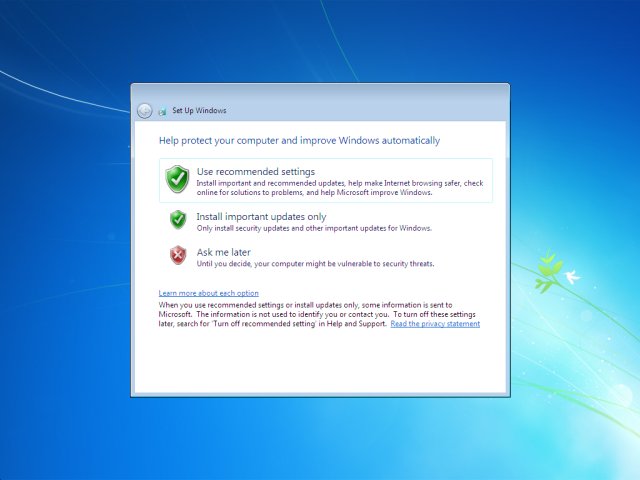
Set your Time and time zone

Choose your network location in case if you have internet connection

Now, you are good to go with your fresh operating system. Your Windows 7 PC is ready.
Windows 7 installation is simple to proceed comparing with Windows XP operating system.
Hope, this will work for you also
No comments:
Post a Comment